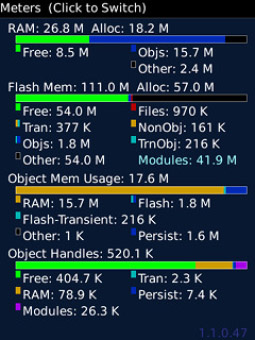
Tag: LSphone Memory Monst
Overview :
Memory Monster 1.2 for blackberry os4.5+ apps
File Size: 222 KB
Required Device Software Operating System: 4.5.0 or higher
Model:
Pearl 8100, Pearl 8110, Pearl 8120, Pearl 8130, Pearl Flip 8220, Pearl Flip 8230, Curve 8300, Curve 8310, Curve 8320, Curve 8330, Curve 8350i, Curve 8520, Curve 8530, 8700, 8707, 8800, 8820, 8830, Curve 8900, Curve 8910, Curve 8980, Bold 9000, Pearl 9100 3G, Pearl 9105 3G, Curve 9300 3G, Curve 9330 3G, Tour 9630, Bold 9650, Style 9670, Bold 9700, Bold 9780, Bold 9788, Storm 9500/9530, Storm2 9550/9520, Torch 9800, Torch2, 9810, 9860/Blackberry Pearl 3G Series (360*400) Devices Models: 9100, 9105, 9670(Style)/Blackberry 99XX (OS 7.0) Series (640*480) Devices Models: 9900, 9930, 9981
Description:
Compare this package with Memory Booster and MemoryUp Professional !
Avoid memory-related delays by adjusting when automatic memory recoveries happen; set Memory Monster to do memory recovery as much as possible when it won't inconvenience you, so it will happen less when it would interrupt you. LogCut automatic log eraser and event log shortcut can clear both the log and caches on a schedule you select, such as periodically when you're not busy or at specific times such as when powering down.
Includes 8 detailed system meters to show filesystems (media card, internal file, and application memory), RAM (working memory), Flash (long-term memory, i.e. app settings and data), and virtual machine information (see screenshot).
The Meters app does periodic garbage collection (lossless resource recovery) while viewing the meters, for best accuracy; otherwise, you could not tell true "allocated" memory from "dirty" memory that can be reclaimed.
Memory Flash icon is a direct manual trigger for the garbage collector; tap this icon just before starting on something you don't want interrupted. That's like taking the garbage out before you start on a task, so you're less likely to have to take it out again in the middle of what you're trying to do.
Memory Recycler icon does the same as Memory Flash, but also pops up a report of gains. This feature along with deeper manual recoveries and log erasing is also available by clicking on the memory reading that Memory Monster optionally adds to most menus.
Clicking the battery reading in the menu is a way to open the meters quickly from almost anywhere, i.e. to check quickly how much free space you have for storing files, or whether the battery is fast-charging or slow-charging after you've plugged in.
Digital Menu Clock Plus feature adds the following information to most menus (some menus block additions; you can select which items are shown, and tweak their position):
:: 12:10 am - Tue 5
:: Battery 87% @ 78F
:: Memory 51% (12M)
:: Open Apps 5
(You can augment the Open Apps reading with an invisible-apps count if you also have "What's Running in My Phone?")
Secure-Off feature clears the event log and erases caches and turns the phone off in a way that it will power back up with the carrier connection off, until you decide to connect to a cell or WiFi network.
:: If you don't want ALL of these features or icons, just turn off what you don't want working in the background, and hide or delete any unwanted icons. You can also remove any items you don't want shown in your menus.
Please note that some settings are in the Options icon (under MemoryFlash and LogCut), and there are initially 6 icons (Meters, Memory Recycler, Memory Flash, Secure Off, LogCut, Digital Menu Clock setup). You do not need to keep all of these; you can retain all functionality with all but SecureOff hidden, because you can access features through the menu. The Memory Recycler and Memory Flash icons are visual or 'quick & simple' access to the same recovery done by the Memory item in the menu. It's your choice whether this app is menu-based, icon-based, or both.
** Memory Monster is pre-configured to work best for most users. Please note that it's capable of being over-configured, i.e. if you turn everything on, that could be counter-productive -- like pausing to take the garbage out too often would slow a physical project down. When adjusting the settings to find the optimal solution for your phone's setup, just think of how the various settings will work together to recover resources when you're idle, instead of when you're in the middle of working. That's how this app can reduce lags while you're working.
* Product comparison is from observations up to the date of this writing, 11/30/2011.
|
