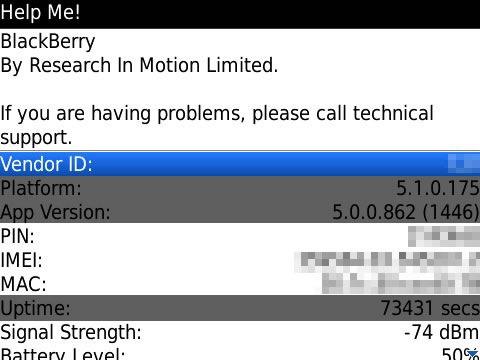
Tag: Unlock Screen Engineering Code Generat
Overview :
Engineering Screen Unlock Code Generator
Description:
Since OS 4.0 or so there has been a hidden Engineering Screen in the BlackBerry OS. It contains a ton of options and views into what you device is doing and how it is running. For example, DigitalbOy put together a guide on how to disable 2G or 3G on an AT&T Bold without debranding it. It is pretty easy to get into the screen but it takes a little work to get it to go away and the options available have no guide to help you through them.
You can use the easy Thyth-o-matic Engineering Screen Unlock Code Generator at this link to generate a code to view the engineering screen. Access is controlled through a code generated from your application version, device PIN, and device uptime.
From the instructions:
To access the escreen, access the device “Help Me!” screen. For QWERTY devices, perform the key combination Alt+Shift+H on the homescreen. For SureType devices, type Alt+EACE on the homescreen. For SurePress devices, hold the Escape button, and tap the screen upper left, upper right, upper left, and upper right corners in that sequence.
The “Help Me!” screen contains the application version, PIN, and current up time. Without leaving the “Help Me!” screen, enter that information into the generator. The generator will give you the 8 digit code for the current “Help Me!” screen. If you close the “Help Me!” screen, the device uptime will no longer match the uptime used to generate the code.
Type the 8 digit code into the “Help Me!” screen. You will not see the digits as you type them, but once all 8 correct digits are entered, the escreen will activate. Make sure to use Alt for the numbers on QWERTY devices. Make sure to use multitap to enter the digits on SureType devices.
Once activated, the escreen will replace the “Help Me!” screen for the duration specified when generating the code. You can close the escreen earlier by setting your device clock ahead past the expiration time, reactivating the “Help Me!” screen, then setting your device clock back to normal. Note: Devices with a vendor ID of 1 (RIM engineering sample devices) will always have the escreen open.
NOTE: You can really screw up your device by messing around with options available in this screen. This is meant for those who know what they are doing and are willing to take some risks.
Model:
Blackberry 72XX Series (240*160) Devices Models: 7200, 7210, 7230, 7250, 7270, 7280, 7290, 7510, 7520, 6510/Blackberry 71XX Series (240*260) Devices Models: 7100, 7110t, 7105t, 7100r, 7100v, 7100g, 7100x, 7100i, 7130e, 7130c, 7130g, 7130v/Blackberry 81XX Series (240*260) Pearl Devices Models: 8100, 8110, 8120, 8130/Blackberry 82XX Series (240*320) Pearl Flip Devices Models: 8200, 8220, 8230/Blackberry 8350i (320*240) Related Devices Model: 8500, 8520, 8530, 9300(Kepler)/Blackberry 83XX Series (320*240) Curve Devices Models: 8300, 8310, 8320, 8330 / Blackberry 87XX Series (320*240) Devices Models: 8700c, 8700r, 8700f, 8700g, 8703e, 8707, 8707g, 8707v .etc /Blackberry 88XX Series (320*240) Devices Models: 8800, 8820, 8830 .etc /Blackberry 89XX Curve Series (480*360): 8900(Javelin), 8910(Atlas), 8930, 8950, 8980/Blackberry 90XX Bold (Onyx) Series (480*320) Devices Models: 9000, 9020(Onyx)/Blackberry 96XX Tour (Niagara) Series (480*360):9600, 9630, 9650(Tour2), 9670, 9700(Bold2), 9780 /Blackberry 95XX Storm Series (360*480):9500, 9510, 9520, 9530, 9550(Storm2), 9570(Storm3), 9800(Torch)/Blackberry Pearl 3G Series (360*400) Devices Models: 9100, 9105
|
