With the release of BlackBerry 7 devices folks will find a new on-board application in the mix. That application is the Compass app and in order for it to work it does indeed need to be calibrated every now and then, and the video above walks you all through that process.
Setting up the Compass
To access the Compass, open the Applications folder from the home screen and select the Compass icon. The first time you use the Compass app, you’ll be shown the Compass Tune Up screen which is designed to help calibrate the Compass. If you haven’t used the Compass before and launch an app that uses the Compass, such as Wikitude, you’ll be shown the Compass Tune Up Screen as well.
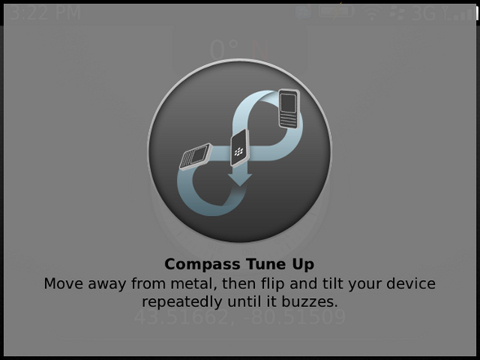
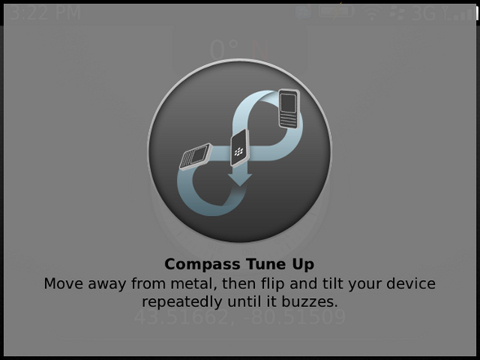
When this screen appears, move away from any metal objects and start flipping and tilting the BlackBerry smartphone. After a few moments, the BlackBerry smartphone is designed to vibrate, which indicates that the Compass has been successfully calibrated.
After calibrating the Compass, here are a few things you should know:
Change options for the Compass
On the home screen or in the Applications folder, click the Compass icon.
Press the Menu key and select “Options”.
To change the way latitude and longitude coordinates are displayed, change the Location LAT/LON display format field.
To change where the Compass points, change the Magnet/True North field.
Press the Menu key and select “Save”.
Calibrate the Compass manually
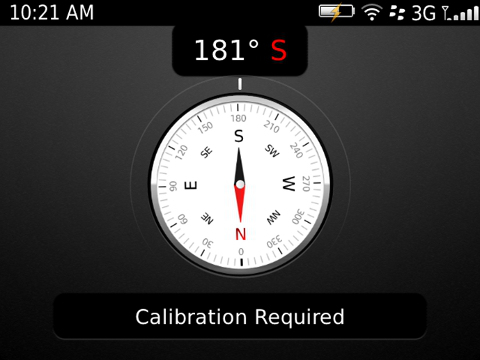
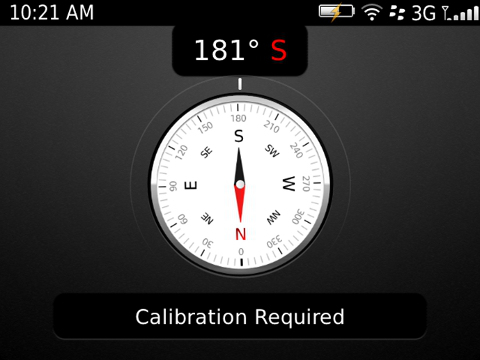
When “Calibration Required” appears at the bottom of the screen, you should calibrate the Compass manually for a more accurate Compass reading. To do this, complete the following steps:
On the home screen or in the Applications folder, select the Compass icon.
Press the Menu key and select “Calibration”.
Flip and tilt your BlackBerry smartphone until it vibrates.
The Compass is now calibrated.
View location on a map from the Compass
You can view the Compass and your location on a map at the same time.
On the home screen or in the Applications folder, click the Compass icon.
Press the Menu key and select “Location on Map”.
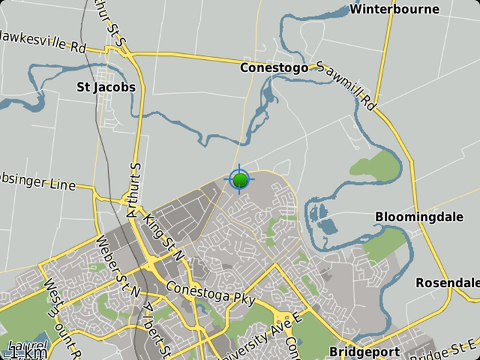
Navigate to a destination
You can use the Compass application to help you navigate by direction rather than by a driving route; for example, if you are in an area with no roads, or if you are walking to your destination. Before you begin, GPS technology must be turned on.
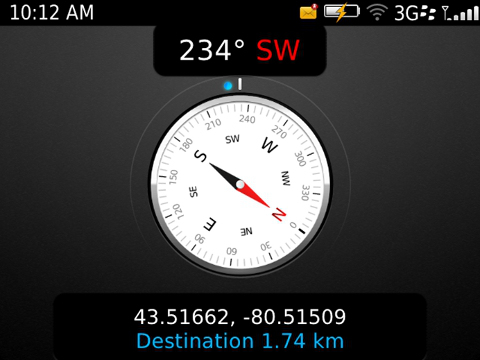
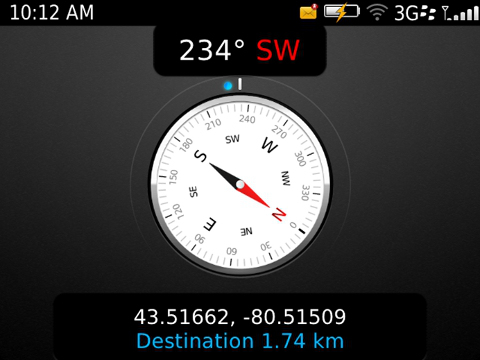
On the home screen or in the Applications folder, click the Compass icon.
Press the Menu key and select “Set Destination”.
To find your destination on the map, place the cursor on the map.
To search for a specific location, type the address or the latitude and longitude coordinates in the “Search” field. Click the destination.
To search for a point of interest, such as a business or landmark, in the Search field, type the information for the point of interest. Click the destination.
The Compass displays the direction of the destination.
Troubleshooting
If you are not receiving an accurate reading from the Compass, try some of the following things:
If the Compass doesn’t point north, move your BlackBerry smartphone away from metal or magnets.
If “Calibration Required” appears at the bottom of the screen, calibrate the Compass manually using the steps provided earlier.
To help prevent metal and magnets from interfering with the Compass, close the Compass application before you get in a vehicle or insert your smartphone in a holster.
