Zip and unzip on blackberry z10: Here’s a guide on how to simply zip and unzip files on your BB10 device. The idea for this guide came from one of our forum members, Mel25 so thanks to him for the suggestion!
All you need to UNZIP files is your File Manager.
So in File Manager I have a zipped file called Work Files like this:
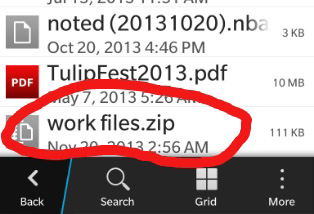
Now you must tap the file you want to open and you will see this:
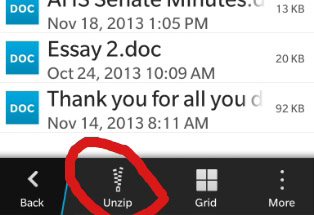
Simply tap the UNZIP icon (which looks like an opened zipper) and then you are going to have to choose a location TO WHERE you want the files unzipped.
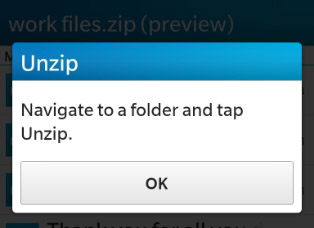
Navigate to the folder where you want to unzip those file like this:
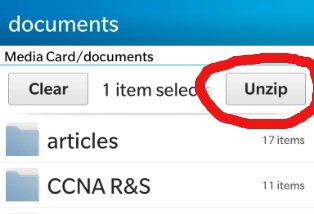
After you tap unzip, your files will unzip in a folder in your chosen location.
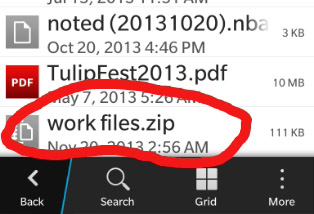
When you tap the folder, you will see your items unzipped and ready to use.
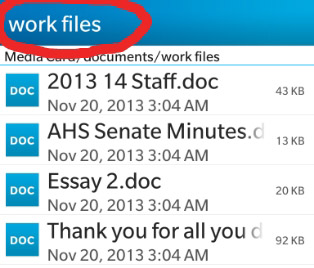
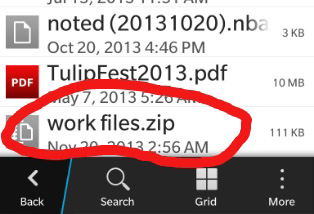
Now you must tap the file you want to open and you will see this:
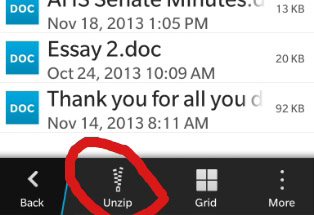
Simply tap the UNZIP icon (which looks like an opened zipper) and then you are going to have to choose a location TO WHERE you want the files unzipped.
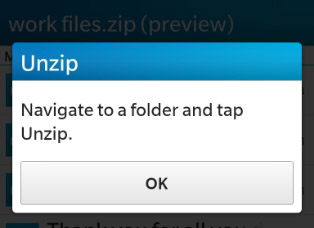
Navigate to the folder where you want to unzip those file like this:
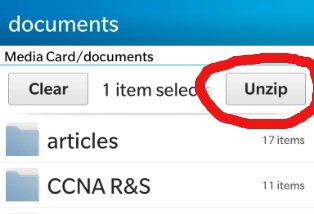
After you tap unzip, your files will unzip in a folder in your chosen location.
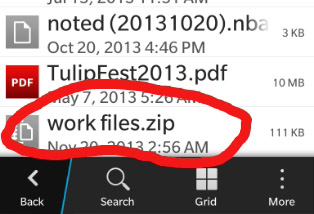
When you tap the folder, you will see your items unzipped and ready to use.
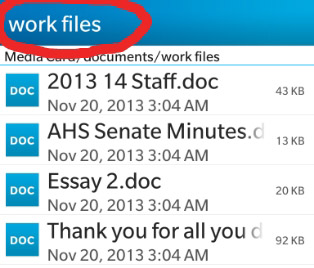
I circled Work Files at the top to show you that it is no longer a PREVIEW. These files are unzipped and ready to be used or read.
Now to zip up files using File Manager:
OK here we have some instructor PowerPoints we are going to zip up. Notice the overflow buttons at the bottom. You will need to tap that first.
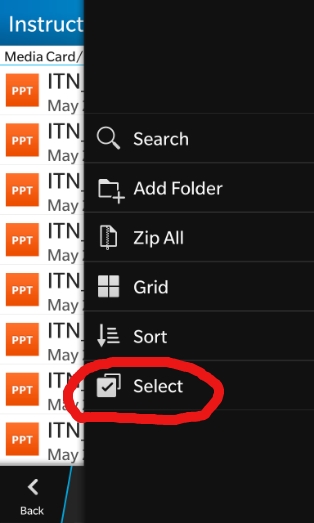
So after you choose Select, you can choose the items you want to zip by tapping, like this:
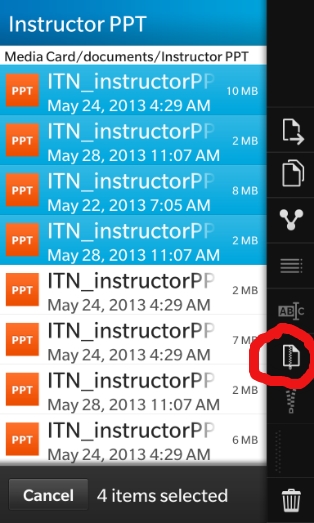
Once you have selected your files to zip, tap the ZIP icon like below:
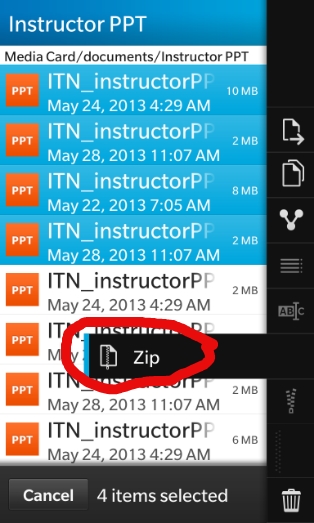
Here is the ZIPPING process as it works.
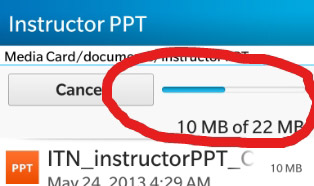
Notice the files are zipped right where they were. Here is what it looks like when zipped.
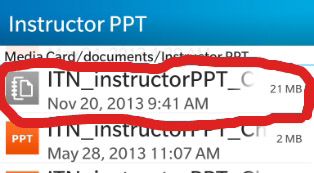
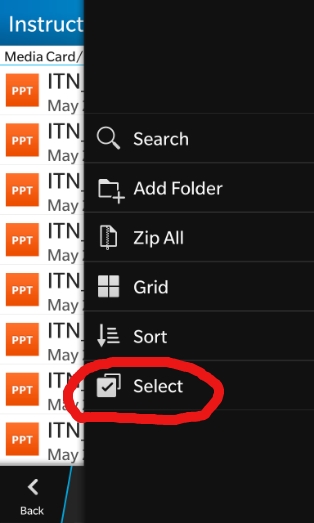
So after you choose Select, you can choose the items you want to zip by tapping, like this:
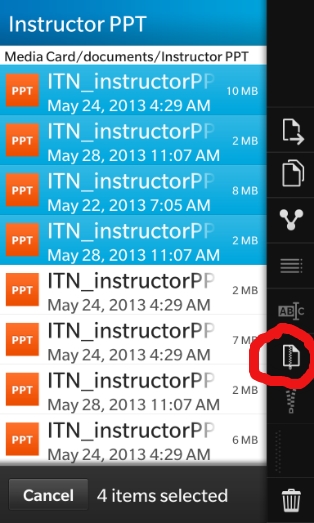
Once you have selected your files to zip, tap the ZIP icon like below:
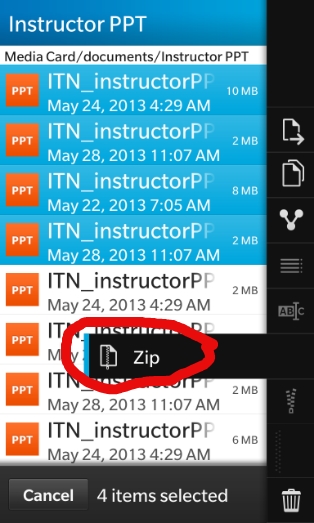
Here is the ZIPPING process as it works.
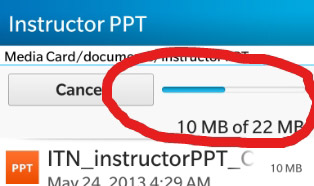
Notice the files are zipped right where they were. Here is what it looks like when zipped.
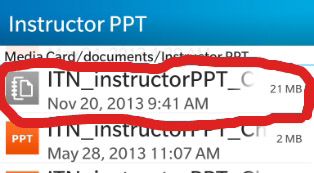
There you have it!!!
No need for a third party app to zip and unzip! Your BB10 device can do it all!
