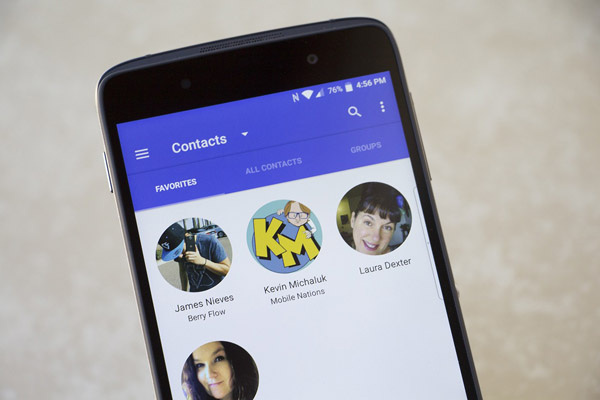
When moving from iOS to Android you'll want to take your contacts along with you, right? It's not as easy as just snapping your fingers and having them magically appear on Android though. Thankfully, you can still move them over with very minimal effort. Here's how to get it done!
First off, back up your iPhone to iCloud if you haven't done so already. This will ensure that all of your latest contact info is in the cloud and ready to go.
How to export contacts from iCloud
- Launch your Firefox or Safari on your computer — this process does NOT work with Chrome.
- Go to iCloud.com and sign in using your Apple ID and password. Then click Contacts.
- Click All Contacts in the top left corner of your screen.
- Hold the Command key and the A key on your keyboard simultaneously if you have a Mac. Hold the ctrl key and A key on your keyboard simultaneously if you have a PC.
- Click the Settings button on the bottom left corner of your screen.
- Click Export vCard. Your contacts will all be saved as a .vcf file in your downloads. If a new window pops up, you'll just have to select all of your contacts again, right click, and export again.
How to import contacts using Google Contacts
Now you'll want to import your iCloud vCard into Google Contacts.
- Sign into your Google account on your computer (from any browser).
- Click the Google apps button in the top right corner of your screen.
- Click Contacts.
- Click Import Contacts on the bottom of the left menu.
- Click Choose File. Click your downloaded vCard to open it from wherever you have it saved.
- Click Import. All of your contacts should appear after a few seconds.
- Click Find and merge duplicates if the red message appears at the top of your screen.
- Click Merge in the pop-up.
Sync with your Android phone
Lastly, you just need to sync your Google Contacts with your Android phone. If you haven't used your phone at all yet, you'll be able to sync during setup. If you're already setup your phone, follow these steps to sync your contacts.
- Launch the Settings app from your home screen.
- Tap Accounts.
- Tap Google.
- Tap the switch next to Contacts to make sure that contact sync is turned on if it's not already.
- Tap the more button on the top right corner of your screen.
- Tap Sync now.
- Ready, set, contact!
That's all there is to it! Once you complete the steps above, your contacts will live in Google and be available across your devices so you can always be in sync!
