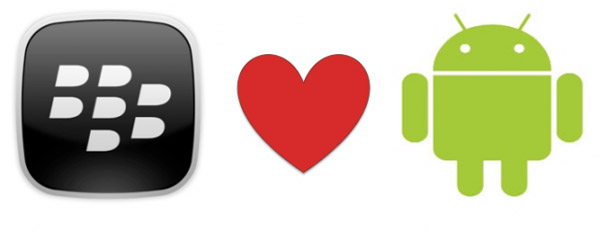
source:http://blackberryapps.com/how-to-sideload-android-apps-on-you-blackberry-10-phone/
With the new BlackBerryApps.com up and running in full force we are excited to increase the amount of support and resources we provide our audience and BlackBerry users in general.
While we have seen a tremendous amount of support from developers bringing their apps into BlackBerry World over the past few months, there remain several companies adopting a “wait-and-see” approach to the BlackBerry 10 platform (cough-Netflix!-cough). While some amazing apps are not officially available for the BlackBerry 10, it is still possible to have those apps on your phone. This is accomplish by “sideloading.” Sideloading is the process by which you install or download apps onto your smartphone that are not officially or directly available in BlackBerry World. Thus, while Instagram or Mint.com have not created BlackBerry 10 apps, they have created Android apps which can be “sideloaded” onto your BlackBerry 10 phone. By sideloading the Andriod app you now have the app fully available to you on your BlackBerry 10. Now, it’s important to note that not all sideloaded apps work great. With that in mind, BlackBerryApps.com will be providing information and access to the best-working Android apps that can be sideloaded into your new BlackBerry 10 phones or BlackBerry Playbook.
Below you will find both written instructions and a video explaining the easiest way to sideload Android apps. I will also officially announce that these apps are now unofficial BlackBerry 10 apps
The Instructions for this “How to” will cover both Mac and PC users. It is the exact same process for both the Mac and PC
Step 1
Download and install the latest Chrome Browser forms www.google.com/chrome
Step 2
Go to chrome.google.com/webstore
Step 3
Search for Playbook App Manager. Click Add to Chrome (it will then ask you if you want to “Add BB10 / Playbook App Manager”
Click Add
Once A small BlackBerry Icon should show up on the top right of chrome. If it’s not there Click on the “Customize and Control Google Chrome Button located at the top right of the browser.
Click on Settings, Then Click Extensions Find the BB10/ Playbook App Manager plugin and make sure its enabled. It should show up
Step 4
Get your BlackBerry 10 Phone. Go to Settings. Go to Security and Privacy.
Then Go to Development Mode. Turn Development mode on. It will ask you for a password. If you have set up a password on your phone put that in and press ok. (It should let you know its in development mode.)
Step 5
Go to Settings and turn on wifi (its best to have wifi on instead of using your data plan sometime doesn’t bring results. Therefore this is best done in the comfort of your home when you have Wifi)
Once connected to wifi, Go to Settings. Tap About. Tap Category, Tap Network.
You will find under wifi IPv4. It will have a bunch of numbers with periods.
Eg 192.168.1.111 /24
You will use everything except the /24 ( Yes the slash and 24 are NOT used)
Step 6
Copy the numbers and place into Device hostnames/IPs:
Example:
192.168.1.111
(Do NOT use the example number you must use your own that is given to you under Network)
Click Save
Under Manage your Device:
You will see the IP address(the numbers that you typed in)
Click on the number and it will connect the browser to your BlackBerry 10 Phone. At first you might get a warning But just click on Proceed anyway.
You will see a list of all you apps that are installed on your BlackBerry 10 Device.
Step 7
You will need to have some .bar files that you want to install on your BlackBerry 10 device which you can find and download on our website under Android apps for FREE!
Step 8
Click Install Apps button located at the top right of the page.
A window will open where you will need to find the .bar that you downloaded. Click open and it will automatically install the App on your BlackBerry 10 Device. On the Left wait for the Progress to be 100% and the result should say Success.
Step 9
Rinse and Repeat
Step 10
Enjoy awesome free apps
Note: Whenever you connect your BlackBerry 10 device to Wifi, you will sometime receive a new IP address. So, make sure that the IPv4 that is on your phone is the same that is under Device hostnames/IPs
Check out the video Below for a more visual set of instruction on How to Sideload Android apps on your blackberry 10 phone
